Looking for an affordable solution to stream Internet radio to my stereo system, I decided for Apple’s second generation TV plattform (i.e., the black box, or ATV2). During a quick research, it seemed that Apple TV meets my needs:
- Small stand-alone device
- Optical audio out to connect to my receiver
- Wifi connection
- IR remote control & control software for iPhone (i.e., Apple Remote)
After all, Apple summarises my core request spot on: “And listen to Internet radio through your home speakers.” In particular, I am looking for a solution that works without a TV. Given Apple TV’s features of digital audio out, Wifi connectivity, and various remote control options, I was confident in my choice.
The first thing I realised is that a TV (connected via HDMI) is required for initially setting up the Apple TV. This is acceptable, and after entering Wifi and Apple ID credentials the device was quickly ready to be used and could output sound also with the TV disconnected.
Built-in Internet Radio Stations
With delight I discovered the menu entry “Radio” (with the TV connected, of course). While it contains a vast number of pre-defined radio stations, the user cannot edit it. In other words: If a radio station is not in there by default, it seems to be impossible to add it manually.
The next problem is that, even if the radio station of choice was included here, it can only be selected through the user interface of a connected TV set. Blindly navigating with the IR remote is certainly not an option. And Apple Remote for iPhone basically replicates the IR remote only. It does not show the Apple TV’s user interface.
Streaming via AirPlay
If iTunes is running on a computer in the network, you can use Apple Remote (e.g., on your iPhone) to play a radio stream contained in the iTunes library redirected via AirPlay to the Apple TV (without the need of a connected TV set). Of course, being in front of the computer, you can directly select Air Play from within iTunes, too. But: a device in addition to the Apple TV is required, namely a computer running iTunes. This is contrary to my goal of listening to Internet radio on a stand-alone device.
A great software for the iPhone is TuneIn Radio. It allows to directly stream any Internet radio station from the iPhone to the Apple TV via AirPlay. This comes close to my dream setup. But: the iPhone needs to be constantly receiving the stream and forwarding it to the Apple TV, thus depleting its battery quickly. While it would be technically straight forward to forward the stream’s URL to the Apple TV and let it receive the stream on its own directly, this does not seem to be possible.
Jailbreaking & Third-Party Applications
Jailbreaking the Apple TV is straight forward using Seas0nPass and allows for installing third-party applications (best to start with NitoTV which allows to install further applications from a menu). There are two remote client applications for the Apple TV: Rowmote (Pro) and Remote HD. While in both cases the software clients on the Apple TV come for free, the corresponding iPhone apps do not.
From what I can tell by looking at product descriptions, screenshots, and YouTube videos, Rowmote is basically offers basically the same functionalities as Apple Remote does. Remote HD, however, seems to additionally offer replicating Apple TV’s interface on the iPhone (like VNC). In doing so, no TV set is required to navigate through menus. One problem remains, though: there is no way to add custom radio station to Apple TV’s default interface.
But there are further plugins available after a jailbreak, for example XMBC, a free entertainment hub. Among other great features, XMBC allows to add Internet radio stations and can be controlled via dedicated iPhone apps (e.g., XBMoteC or SoulMote). XBMC Constellations is an especially interesting iPhone app as it features its own radio directories on the phone. Therefore, there is no need to manually add radio stations to the Apple TV beforehand. XMBC can be started automatically (i.e., instead of Frontrow). Alternatively, NitoTV allows to install a VNC server on the Apple TV to connect from the iPhone and start XBMC if it stopped running.
Summary
The best (free) solution to play arbitrary Internet radio streams on the Apple TV without having a TV set connected seems to be (for now):
- Install XBMC media center on the Apple TV (jailbreak required)
- Start XBMC
- Set XBMC to autostart and replace Apple TV’s default interface…
- … or install the VNC server on the AppleTV (via NitoTV) and use an iPhone app (e.g., PocketCloud) to start XBMC remotely
- Play radio stations
- Add radio stations to XBMC and control with any of the available phone apps, or…
- For example, by creating *.strm files containing the radio station link, saved to /var/mobile/Library/Preferences/XBMC/userdata/playlists/radio
- … use XBMC Constellations which comes with its own radio station directory on the phone
Why…
Still, I find this is a lot of hassle to go through for doing something which should be possible out-of-the-box. In particular, …
- …why is there no way to edit Apple TV’s Internet radio list?
- …why is it not possible to tell the Apple TV (through a remote control application) to play an audio stream available over the Internet (without having to stream it from yet another device)?
Please feel free to add your comments and thoughts – and let me know if you find easier ways to make the Apple TV play Internet radio streams.
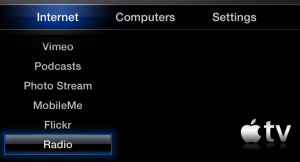
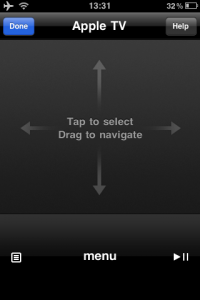
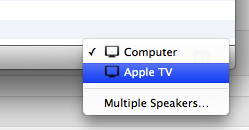
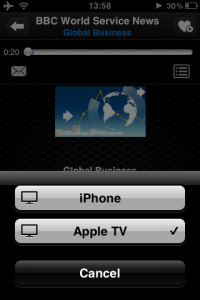
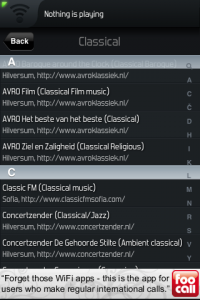
I agree with all you have said, its very frustrating.
This is the best solution I have come across so far to stay within the aTV interface (ie: not go to XBMC):
http://forum.firecore.com/topic/5508
Use the big TV interface from Tune In Radio
http://tv.tunein.com/
Bonus is that Tune In Radio has an app for iOS as well as works on the desktop, so it all syncs together (presets, etc).
It really shouldn’t be this hard to get radio on apple tv. That was a lot of steps for me to get simple radio streaming. I should have just stuck with Pandora.
I know this is a bit old BUT, did you know you can set any radio station you like as a “favorite” (by pressing and holding down on the center play button on your apple remote) and then that station will show up at the top of your list of stations. Makes it super easy to get to.
Hi Dominik, I’m only two years behind you but I’ve just been trying to do the very same thing! I agree with everything that you write up so well. Of course things have moved on a little, I have a brand new ATV 3 with 6.02 software but the problem remains the same I believe. The ‘Radio App’ (not of course the new US only iRadio thing which I can’t get here) has a large list of internet radio stations (same as in iTunes I believe) with a favourites function but no way of creating stations using your own urls for those not in the list. I agree that even if it did have the functionality, using it without a TV connected to see what you’re doing would be all but impossible anyway. I’m frustrated that even though I can see on the ATV, via the ‘computers button’, the playlists from a ‘Home Shared’ library on a PC, the playlists only work for music files. I use such a playlist to store the urls of the radio stations I use in iTunes on a PC and don’t see why they won’t play on the ATV, as it can clearly ‘see’ them and is more than capable of playing such urls because it does just that with the previously mentioned ‘Radio App’ feature. I hope this all makes sense to you and wondered whether you ever found a good work round. Obviously, with an ATV 3, jail breaking is currently not an option anyway!
Hi Rich, thanks for your comment and the update! I haven’t found a better solution, unfortunately…