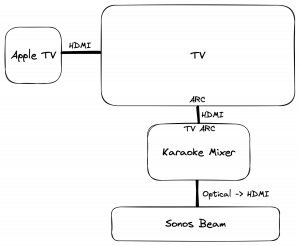Karaoke is a fun and entertaining way to spend an evening with friends and family. And with Apple Music Sing, it’s now easier than ever to turn your living room into a karaoke bar. This feature, which was just introduced with iOS version 16.2, allows you to sing along to your favorite songs with lyrics displayed on the screen. It also automatically removes vocals from songs using AI. In this post, I’ll show you how to set up an Apple TV for karaoke, connecting it a Sonos Beam soundbar and an HDMI karaoke mixer with wireless microphones.
Technical Setup
To set up your Apple TV for karaoke using Apple Music Sing, you will need the following:
- An Apple TV 4K (3rd generation) running iOS 16.2.
- A TV: Connect your Apple TV to your TV using an HDMI cable.
- An HDMI karaoke mixer: The mixer allows you to control the audio of your karaoke setup. I found this Rybozen karaoke mixer that comes with 2 wireless microphones to work quite well.
- A Sonos Beam soundbar: Connect the Sonos Beam to the karaoke mixer using the karaoke mixer’s optical audio out and an optical to HDMI connector (comes with the Sonos Beam).
Once you have all the components connected, you will need to make some changes in the Apple TV audio settings: You will need to set the audio format to stereo instead of automatic for Apple Music to work (this might be song specific, but I’m not sure).
One of the benefits of this setup is that there is no noticeably audio delay when singing. I also tried another setup with the karaoke mixer between the Apple TV and TV, but there was a noticeable audio lag. Additionally, 4k video did not work and I had to reduce the Apple TV’s video resolution to 1080p.
Apple Music Sing with this setup works great, and singing along using the microphones is really fun!